SEPA is the project for the unification of cashless cross-border payments within Europe, which sets the standard for this procedure. Bank transfers, direct debits and card payments are possible in the SEPA standard. The ingenious software creates an interface for the exchange of SEPA transfers and SEPA direct debits with banking programs or online banking.
To use the SEPA export, the company's own financial data and the general configuration must first be entered in the program settings (see Financial data). In addition, the payment data of the customers or suppliers are required, which must be entered in the contact details (see Financial data and classification). If no details have yet been given in the contact details, the IBAN and BIC can also be inserted when creating the SEPA data record and transferred to the contact details.
SEPA transfers
When using the SEPA export for SEPA transfers, a transfer is created for every incoming invoice that is recorded in the Receipt entry module and to which the configured SEPA payment method has been assigned. In the detailed view of the receipt, when you select the payment method, the button ![]() appears that opens a pre-filled transfer form. Your own account data from the program settings and that of the supplier from the contact details are already loaded there. In addition, the document text is created according to the placeholders and the date is set according to the due dates. If individual details are missing, these can be added manually. If the supplier's account details are entered here for the first time, they can be transferred to the contact details when the form is closed.
appears that opens a pre-filled transfer form. Your own account data from the program settings and that of the supplier from the contact details are already loaded there. In addition, the document text is created according to the placeholders and the date is set according to the due dates. If individual details are missing, these can be added manually. If the supplier's account details are entered here for the first time, they can be transferred to the contact details when the form is closed.
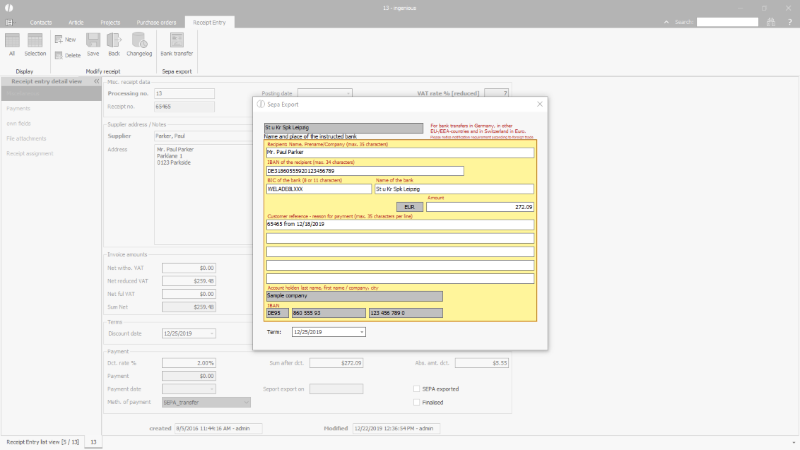
SEPA transfer for an incomin receipt |
SEPA B2B direct debit
If a customer issues a mandate for SEPA corporate direct debits, these direct debits can be generated by ingenious from the invoice data. The prerequisite is the storage of the account data and the mandate reference in the contact details. The mandate reference is a unique number under which the direct debit along with other details, e.g. the invoice number can be clearly identified. The mandate reference can be assigned automatically by ingenious via its own counter or it is entered manually.
If you select the appropriate payment method in the contact details, additional buttons with the following functions are available in the icon bar:
| Opens a preview or entry mask of a direct debit form | |
| Prints the mandate template / debit autorization with new contract | |
| Loads the scanned mandate / the signed debit autorization from the computer into the file attachments | |
| Displays a mandate stored in the file attachments |
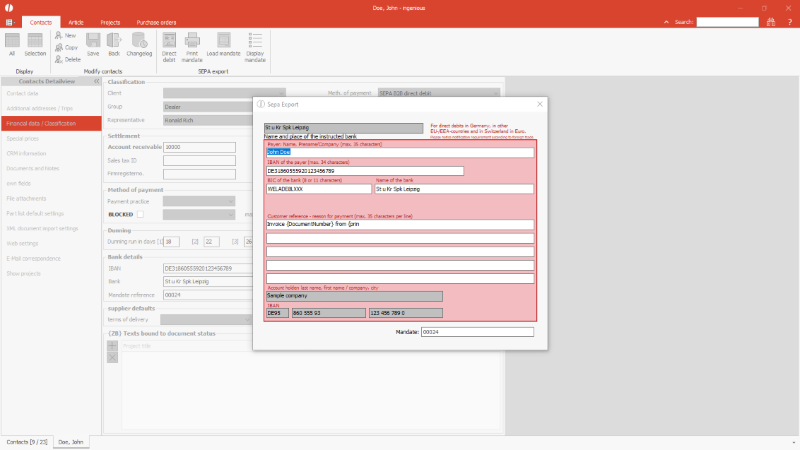
Entry mask of a B2B direct debit |
In a project document (invoice or order confirmation), the preview of the direct debit in the typical form is also available when the assigned payment method is selected. Details can be added or corrected here.
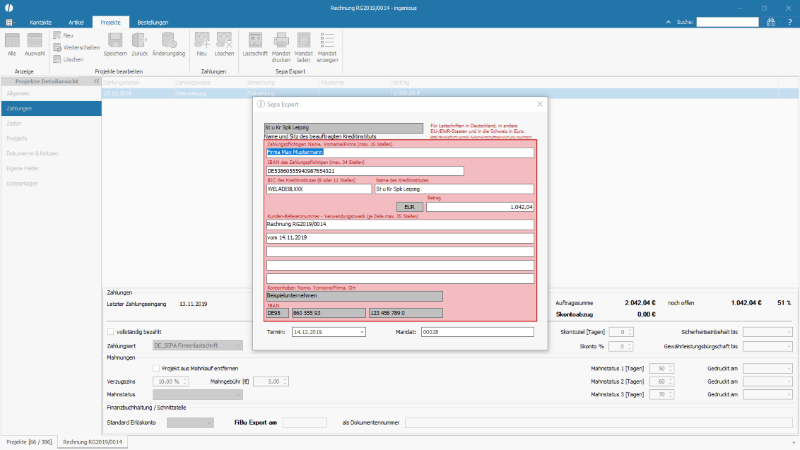
Voransicht einer Lastschrift im Projektdokument |
Any discounts are automatically deducted within the deadlines.
Overview of the open SEPA data records
The SEPA export module provides an overview of all open SEPA data records from the outgoing and incoming documents that have not yet been exported.
The SEPA direct debits and SEPA transfers are displayed in a list view according to the filters set.
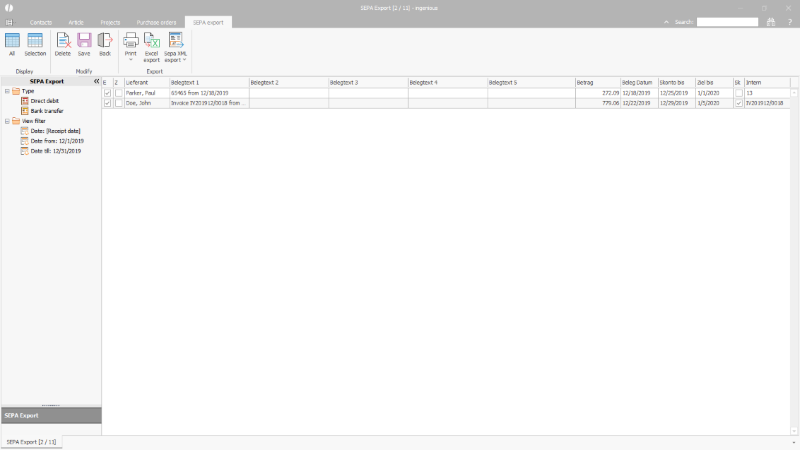
List view of the open SEPA payments |
Click on a line entry to preview the transfer or direct debit. Payments from the same supplier or customer can be combined into one payment. To do this, check a relevant row in the second column "Z" (= summarize).
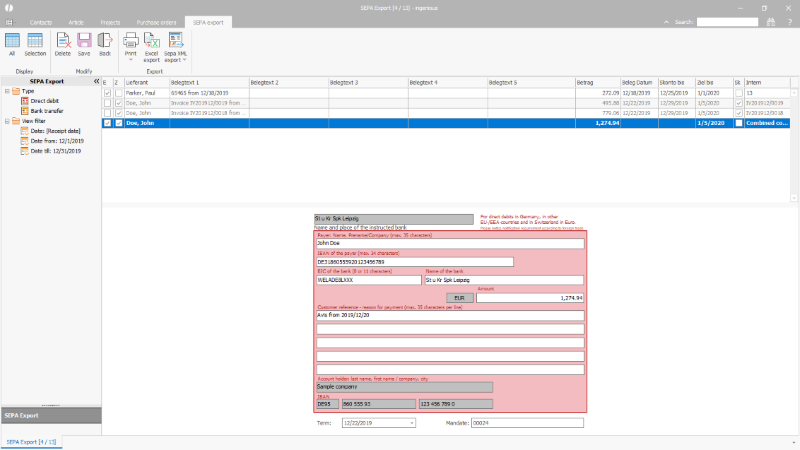
Summarized direct debit of a customer |
The SEPA data records can be edited via the icon bar as follows:
| Loads all open SEPA payments according to the filters set. | |
| Limits the display to the selected data records. | |
| Deletes the marked SEPA data record | |
| Saves the changes to the SEPA payment | |
| Closes the module | |
| Prints the list view of the displayed / marked SEPA payments or creates a preview of the list view (selection via the small triangle below the button, via which further individual print reports can also be called up) | |
| Exports the list view of the displayed / selected SEPA payments for Microsoft Excel | |
| Exports SEPA payments in the latest standard (previous formats can be selected using the small triangle below the button). The export file (s) will be saved in the folder that has been preset in the program settings. |